Options within IMAGE COMPARE . . .
All --
I have an application that I'm working on that involves two images. They are:
1) A SAMPLE IMAGE from a MICROSCOPE
2) A PATTERN IMAGE from a STANDARDIZED TEST (Black Line Pattern on White Background)
The PATTERN IMAGE must be moved and rotated to line up with features in the SAMPLE IMAGE.
Using a recommendation from NIKITA, I am using the IMAGE COMPARE function to adjust the PATTERN via the following:
1) XSHIFT
2) YSHIFT
3) ANGLE
Since IMAGE COMPARE does not have an AND FUNCTION on the APPLY, I would like to get a copy of the SHIFTED and ROTATED PATTERN IMAGE that I can AND with the SAMPLE IMAGE to get the kind of SAMPLE WITH PATTERN IMAGE that the end user desires.
Unfortunately, when I DELETE the SAMPLE IMAGE "LAYER" from the IMAGE COMPARE and then do an APPLY (VIEW) , the resulting image is not clipped so that I can AND it with the SAMPLE IMAGE.
I have tried all of the options (WEIGHTING, EXPORT, ALLOW RESIZE) that I see within IMAGE COMPARE, and I don't find any combinations that do what I need to do.
If I INVERT my PATTERN IMAGE (make it White Line Pattern on a Black Background) and then do a APPLY DIFFERENCE, I get almost what I'm looking for except that IMAGE COMPARE has changed the size of the RESULTING IMAGE.
I have included DEMO05 (below) that illustrates what I'm trying to do using two images that are
Width (px): 1936
Height (px): 1456
and named
"C:\temp\A.tif"
"C:\temp\Pattern.jpg"
Is there a way to modify this FUNCTION to do what I'm looking for or will I have to use the
1) XSHIFT
2) YSHIFT
3) ANGLE
I learn from IMAGE COMPARE to do the SHIFT and ROTATE as separate functions?
Thanks.
-- Matt
- - - - - - - - - - - - - - - - - - - - - - - - - - - - - - - - - - - - - - - - - - - - - - - - - - - - - - - - - - - - - - - - - - - - - - - - - - -
I have an application that I'm working on that involves two images. They are:
1) A SAMPLE IMAGE from a MICROSCOPE
2) A PATTERN IMAGE from a STANDARDIZED TEST (Black Line Pattern on White Background)
The PATTERN IMAGE must be moved and rotated to line up with features in the SAMPLE IMAGE.
Using a recommendation from NIKITA, I am using the IMAGE COMPARE function to adjust the PATTERN via the following:
1) XSHIFT
2) YSHIFT
3) ANGLE
Since IMAGE COMPARE does not have an AND FUNCTION on the APPLY, I would like to get a copy of the SHIFTED and ROTATED PATTERN IMAGE that I can AND with the SAMPLE IMAGE to get the kind of SAMPLE WITH PATTERN IMAGE that the end user desires.
Unfortunately, when I DELETE the SAMPLE IMAGE "LAYER" from the IMAGE COMPARE and then do an APPLY (VIEW) , the resulting image is not clipped so that I can AND it with the SAMPLE IMAGE.
I have tried all of the options (WEIGHTING, EXPORT, ALLOW RESIZE) that I see within IMAGE COMPARE, and I don't find any combinations that do what I need to do.
If I INVERT my PATTERN IMAGE (make it White Line Pattern on a Black Background) and then do a APPLY DIFFERENCE, I get almost what I'm looking for except that IMAGE COMPARE has changed the size of the RESULTING IMAGE.
I have included DEMO05 (below) that illustrates what I'm trying to do using two images that are
Width (px): 1936
Height (px): 1456
and named
"C:\temp\A.tif"
"C:\temp\Pattern.jpg"
Is there a way to modify this FUNCTION to do what I'm looking for or will I have to use the
1) XSHIFT
2) YSHIFT
3) ANGLE
I learn from IMAGE COMPARE to do the SHIFT and ROTATE as separate functions?
Thanks.
-- Matt
- - - - - - - - - - - - - - - - - - - - - - - - - - - - - - - - - - - - - - - - - - - - - - - - - - - - - - - - - - - - - - - - - - - - - - - - - - -
Public Function demo05() As SimpleScript
demo05 = New SimpleScript
Dim docList1 = New List(1), doc1
Dim docList2 = New List(1), doc2, doc3, image1, image2
Dim var1 = "Image_Compare_View", doc4, image3
With Application.DocumentCommands.Open(demo05)
.Filenames = New String() {"C:\temp\A.tif"}
.Run(docList1)
End With
With Application.DocumentCommands.Activate(demo05)
.Run(docList1(0), doc1)
End With
With Application.DocumentCommands.Open(demo05)
.Filenames = New String() {"C:\temp\Pattern.jpg"}
.Run(docList2)
End With
With Application.DocumentCommands.Activate(demo05)
.Run(docList2(0), doc2)
End With
With Process.CompareCommands.New(demo05)
.Run(doc3)
End With
With Application.DocumentCommands.Activate(demo05)
.Run(doc3, doc3)
End With
With Application.RibbonCommands.SelectRibbonTab(demo05)
.TabName = "ImageCompare"
.Run()
End With
With Process.CompareCommands.Add(demo05)
.FilterInput = True
.Run(doc3, doc1)
End With
With Process.CompareCommands.Add(demo05)
.FilterInput = True
.Run(doc3, doc2)
End With
With Adjust.ImageCommands.Define(demo05)
.Run(doc2, image1)
End With
With Process.CompareCommands.SelectImage(demo05)
.Selected = True
.Run(doc3, image1)
End With
With Process.CompareCommands.SetPosition(demo05)
.Center = New System.Drawing.PointF(1097.359F,543.195F)
.Size = New System.Drawing.SizeF(1935F,1455F)
.Run(doc3, image1)
End With
With Process.CompareCommands.SetAngle(demo05)
.Angle = 20R
.Run(doc3, Nothing)
End With
With Process.CompareCommands.SelectImage(demo05)
.Selected = False
.Run(doc3, image1)
End With
With Adjust.ImageCommands.Define(demo05)
.Run(doc1, image2)
End With
With Process.CompareCommands.SelectImage(demo05)
.Selected = True
.Run(doc3, image2)
End With
With Process.CompareCommands.Remove(demo05)
.Run(doc3, Nothing)
End With
With Application.RibbonCommands.SelectRibbonTab(demo05)
.TabName = "Process"
.Run()
End With
With Application.DocumentCommands.Activate(demo05)
.Run(var1, doc4)
End With
With Process.CompareCommands.Apply(demo05)
.Type = MediaCy.Addins.ImageCompare.ResultTypes.View
.Cleanup = True
.Run(doc3, image3)
End With
End Function
0
Best Answers
-
Hi Matt,
The macro should create the result image like you need:Public Function Image_Compare_Apply() As SimpleScript Image_Compare_Apply = New SimpleScript Dim doc1 With Application.DocumentCommands.Active(Image_Compare_Apply) .Run(doc1) End With With Automate.ScriptingCommands.CodeCommand(Image_Compare_Apply) If .Run() Then ' User Code Here Dim ic As MediaCy.Addins.ImageCompare.McImageCompareDocument = TryCast(doc1, MediaCy.Addins.ImageCompare.McImageCompareDocument) Dim sIm As McImage = Nothing, sImC As System.Drawing.PointF, pIm As McImage = Nothing, pImC As System.Drawing.PointF, pImA As Double Dim temp As McImage, dX As Double, dY As Double, sX As Double, sY As Double If ic IsNot Nothing Then For Each info As MediaCy.Addins.ImageCompare.McInfo In ic.Info If sIm Is Nothing Then sIm = info.Image sImC = info.Position.Center ElseIf pIm Is Nothing Then pIm = info.Image pImC = info.Position.Center pImA = info.Angle Exit For End If Next End If If sIm IsNot Nothing AndAlso pIm IsNot Nothing Then pIm = pIm.Duplicate(mcImageCreateFlags.mcicfNotVisible Or mcImageCreateFlags.mcicfNoAddToCollection) 'duplicate pattern image pIm.LookupTable.Inverse = True : pIm.LookupTable.Realize : pIm.LookupTables.Apply 'invert pattern image pIm = pIm.Geometry.Rotate(-pImA, MediaCy.IQL.Operations.mcWarpClip.mcwcClip, mcImageCreateFlags.mcicfNotVisible Or mcImageCreateFlags.mcicfNoAddToCollection) 'rotate If pImC.X > sImC.X Then dX = pImC.X - sImC.X : sX = -1 Else dX = -1 : sX = sImC.X - pImC.X End If If pImC.Y > sImC.Y Then dY = pImC.Y - sImC.Y : sY = -1 Else dY = -1 : sY = sImC.Y - pImC.Y End If temp = .Application.Images.Add("temp", pIm.Width, pIm.Height, pIm.FrameCount, pIm.QuickType, mcImageCreateFlags.mcicfNotVisible Or mcImageCreateFlags.mcicfNoAddToCollection) temp.Geometry.Paste(pIm, dX, dY, sX, sY) 'shift pIm = temp pIm.LookupTable.Inverse = True : pIm.LookupTable.Realize : pIm.LookupTables.Apply 'invert pattern image back temp = sIm.Duplicate temp.DisplayName = "Image_Compare_Apply" temp.Op.And(pIm) End If End If End With End FunctionNote:
1) Image Compare view should be an Active View,
2) The sample image should be added to the Image Compare view first (pattern - second).
3) Pattern image is a black grid on white background
Nikita.0 -
Hi Matt,
I added few lines to close the Image Compare window:Public Function Image_Compare_Apply() As SimpleScript Image_Compare_Apply = New SimpleScript Dim doc1, win1 With Application.DocumentCommands.Active(Image_Compare_Apply) .Run(doc1) End With With Application.WindowCommands.Active(Image_Compare_Apply) .Run(win1) End With With Automate.ScriptingCommands.CodeCommand(Image_Compare_Apply) If .Run() Then ' User Code Here Dim ic As MediaCy.Addins.ImageCompare.McImageCompareDocument = TryCast(doc1, MediaCy.Addins.ImageCompare.McImageCompareDocument) Dim sIm As McImage = Nothing, sImC As System.Drawing.PointF, pIm As McImage = Nothing, pImC As System.Drawing.PointF, pImA As Double Dim temp As McImage, dX As Double, dY As Double, sX As Double, sY As Double Dim w As McWindow = TryCast(win1, McWindow) If ic IsNot Nothing Then For Each info As MediaCy.Addins.ImageCompare.McInfo In ic.Info If sIm Is Nothing Then sIm = info.Image sImC = info.Position.Center ElseIf pIm Is Nothing Then pIm = info.Image pImC = info.Position.Center pImA = info.Angle Exit For End If Next End If If sIm IsNot Nothing AndAlso pIm IsNot Nothing Then pIm = pIm.Duplicate(mcImageCreateFlags.mcicfNotVisible Or mcImageCreateFlags.mcicfNoAddToCollection) 'duplicate pattern image pIm.LookupTable.Inverse = True : pIm.LookupTable.Realize : pIm.LookupTables.Apply 'invert pattern image pIm = pIm.Geometry.Rotate(-pImA, MediaCy.IQL.Operations.mcWarpClip.mcwcClip, mcImageCreateFlags.mcicfNotVisible Or mcImageCreateFlags.mcicfNoAddToCollection) 'rotate If pImC.X > sImC.X Then dX = pImC.X - sImC.X : sX = -1 Else dX = -1 : sX = sImC.X - pImC.X End If If pImC.Y > sImC.Y Then dY = pImC.Y - sImC.Y : sY = -1 Else dY = -1 : sY = sImC.Y - pImC.Y End If temp = .Application.Images.Add("temp", pIm.Width, pIm.Height, pIm.FrameCount, pIm.QuickType, mcImageCreateFlags.mcicfNotVisible Or mcImageCreateFlags.mcicfNoAddToCollection) temp.Geometry.Paste(pIm, dX, dY, sX, sY) 'shift pIm = temp pIm.LookupTable.Inverse = True : pIm.LookupTable.Realize : pIm.LookupTables.Apply 'invert pattern image back temp = sIm.Duplicate temp.DisplayName = "Image_Compare_Apply" temp.Op.And(pIm) 'close Image Compare window ic.Modified=False w.Close End If End If End With End Function
Nikita.0
Answers
-
Matt, the size of the result image depends from the size/position/scaling of the source images and covers all source images.
If I understand correctly, the Image Compare result image is not working for you because 1) should be "AND" operation 2) should be clipped by sample image bounds. Just to confirm, please, add screenshots of the Image Compare view with 2 images and the result image you are trying to create - I'll make a macro for you.0 -
Nikita --
Thank you for your reply and your offer to assist.
I have been unable to make an attachment work within this forum for a while so I have sent an e-mail to
TECHSUPPORT@MEDIACY.COM
that includes
A.TIF <-- Sample Image
PATTERN.JPG <-- Sample Pattern
a vs pattern.txt <-- SHIFTS and ROTATES determined by IMAGE COMPARE
A + Pattern Info for Nikita.jpg << SCREEN CAPTURE showing the issue
I'll try to attach / submit those images her on the FORUM after I press the POST COMMENT BUTTON.
Thanks again.
-- Matt
0 -
Nikita --
It looks like I was successful in ATTACHING a TXT FILE and two JPG FILES to this DISCUSSION / QUESTION but the FORUM does not seem to like the A.TIF IMAGE FILE (maybe too big . . . 8 MB).
You can see what A.TIF looks like from the
A + Pattern Info for Nikita.jpg
image.
The dimensions of
a.tif
Pattern.jpg
are
Width (px): 1936
Height (px): 1456
Thanks again.
-- Matt
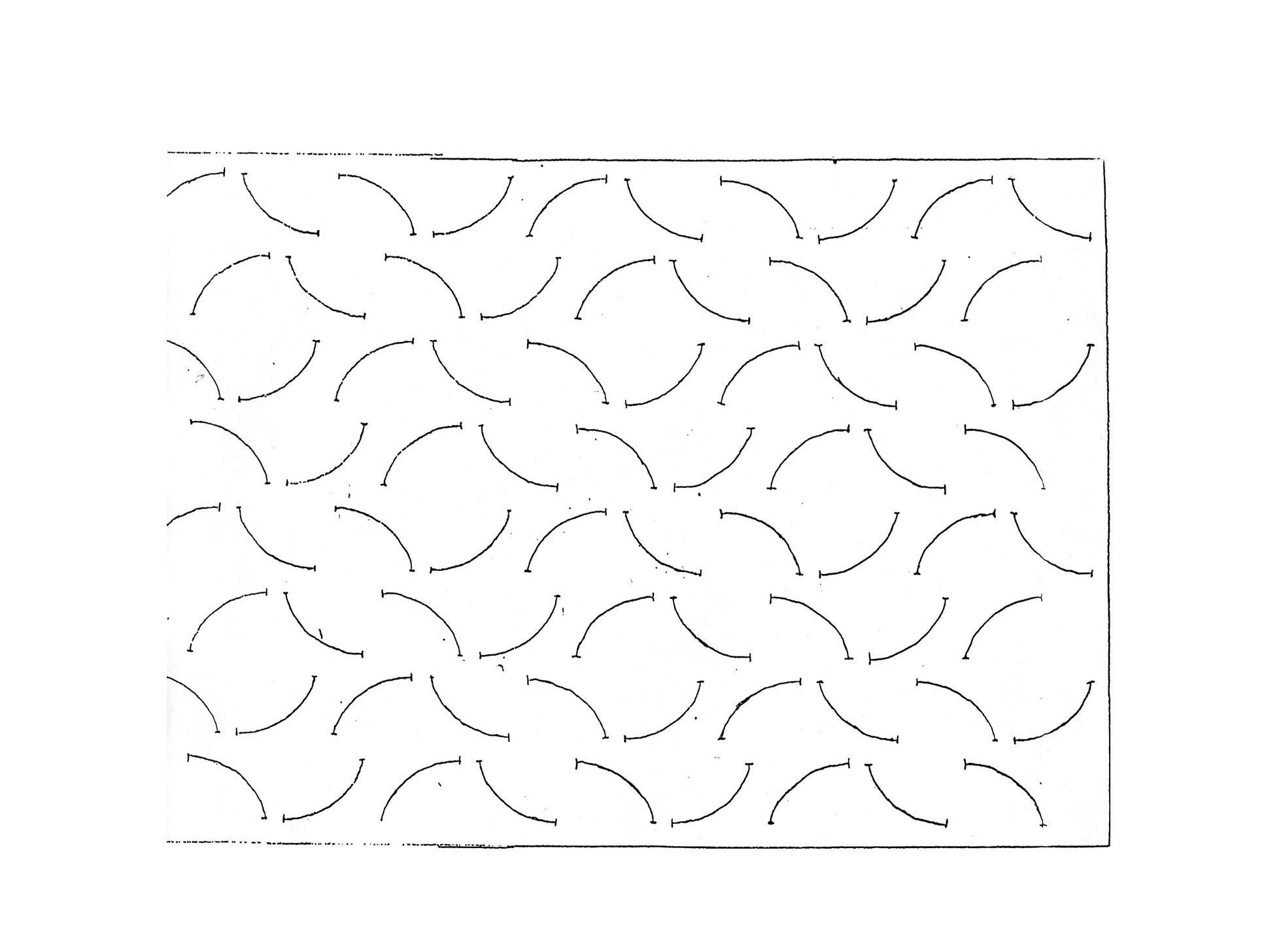

0 -
Nikita --
Thank you forPublic Function Image_Compare_Apply() As SimpleScript
I'm working with different customer on a different project today but I'll test this out ASAP.
Thanks again.
-- Matt
0 -
Nikita --
Thank you again for thePublic Function Image_Compare_Apply() As SimpleScript
I have been able to run this FUNCTION within PREMIER on my computer.
It looks like your code will be the foundation for using IMAGE COMPARE for this PREMIER USER'S application.
I'm sure that I'll learn some new things about PREMIER while adapting this code for this application.
Thank again.
-- Matt
0 -
Nikita --
The
Image_Compare_Apply
code that you wrote is super.
There is only one rough edge that I have tried to eliminate but I've not been successful.
After your code runs, there are two "image" open within PREMIER. They are:
A) The IMAGE COMPARE IMAGE (actually it seems this is a document) (inactive)
 The IMAGE with the DISPLAY NAME = "Image_Compare_Apply" (active)
The IMAGE with the DISPLAY NAME = "Image_Compare_Apply" (active)
I want to work with B but I no longer need A so I would like to close it .
I can activate A with'Activate the IMAGE COMPARE IMAGE With Application.DocumentCommands.Activate(Nothing) .Run(doc1, doc1) End WithBut I do not seem to be able to close A with
ThisApplication.ActiveImage.Close
because A seems to be a DOCUMENT and not an IMAGE.
I've tried doing a RECORD MACRO while closing A and nothing useful is generated
The only solution I've come up with is to save B and then do aWith Application.WindowCommands.CloseAll(Nothing) .Run() End Withand then reopen B.
This seems to be a brute force process that I would like to avoid if possible.
Can you please point me toward the command or code that will resolve this issue?
Thanks.
-- Matt
0 -
Nikita --
Thank you for the fast response and for the modifications that will make
Image_Compare_Apply()
close the IMAGE COMPARE WINDOW for the user after combining the SAMPLE IMAGE and PATTERN IMAGE.
I have addedDim win1
.
.
.With Application.WindowCommands.Active(Image_Compare_Apply) .Run(win1) End With
.
.
.
Dim w As McWindow = TryCast(win1, McWindow)
.
.
.
'close Image Compare window ic.Modified=False w.Close
in the appropriate locations of the modified version of the routine that you created that is within the APP.
Everything works great.
Thanks again.
-- Matt
0
Categories
- All Categories
- 963 Image-Pro v9 and higher
- 9 Image-Pro FAQs
- 18 Image-Pro Download & Install
- 449 Image-Pro General Discussions
- 487 Image-Pro Automation (Macros, Apps, Reports)
- 20 AutoQuant Deconvolution
- 2 AutoQuant Download & Install
- 18 AutoQuant General Discussions
- 195 Image-Pro Plus v7 and lower
- 3 Image-Pro Plus Download & Install
- 106 Image-Pro Plus General Discussions
- 86 Image-Pro Plus Automation with Macros
- 19 Legacy Products
- 16 Image-Pro Premier 3D General Discussions
- 26 Image-Pro Insight General Discussions
