Line Profile Tool . . .
All --
After selecting
MEASURE + CALIPER + LINE PROFILE
PREMIER creates a LINE PROFILE RIBBON and a LINE PROFILE LINE within the IMAGE, and a LINE PROFILE DATA DIALOG BOX.
This is shown in the SCREEN CAPTURE attached and below.
If the LINE PROFILE DATA DIALOG BOX is closed, the LINE PROFILE TOOL is DEACTIVATED.
I am working on a PREMIER APP that uses the LINE PROFILE TOOL but does not need the LINE PROFILE DATA DIALOG BOX so it is just cluttering up the computer screen.
Since there is no MINIMIZE button on this DIALOG BOX, I am asking . . .
Is there a way to to make the LINE PROFILE DATA DIALOG BOX box disappear without turning off the LINE PROFILE TOOL?
Thanks.
-- Matt
*-*-*-*-*-*-*-*-*-*-*-*-*-*-*-*-*-*-*-*-*-*-*-*-*-*-*-*-*-*-*-*-*-*-*-*-*-*-*-*-*-*-*-*-
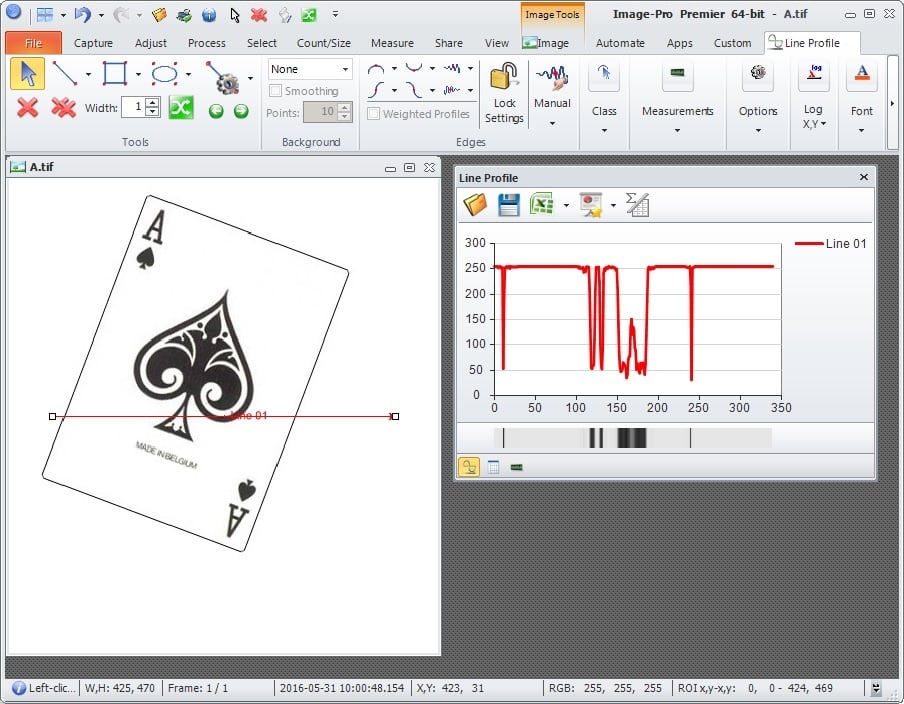
After selecting
MEASURE + CALIPER + LINE PROFILE
PREMIER creates a LINE PROFILE RIBBON and a LINE PROFILE LINE within the IMAGE, and a LINE PROFILE DATA DIALOG BOX.
This is shown in the SCREEN CAPTURE attached and below.
If the LINE PROFILE DATA DIALOG BOX is closed, the LINE PROFILE TOOL is DEACTIVATED.
I am working on a PREMIER APP that uses the LINE PROFILE TOOL but does not need the LINE PROFILE DATA DIALOG BOX so it is just cluttering up the computer screen.
Since there is no MINIMIZE button on this DIALOG BOX, I am asking . . .
Is there a way to to make the LINE PROFILE DATA DIALOG BOX box disappear without turning off the LINE PROFILE TOOL?
Thanks.
-- Matt
*-*-*-*-*-*-*-*-*-*-*-*-*-*-*-*-*-*-*-*-*-*-*-*-*-*-*-*-*-*-*-*-*-*-*-*-*-*-*-*-*-*-*-*-
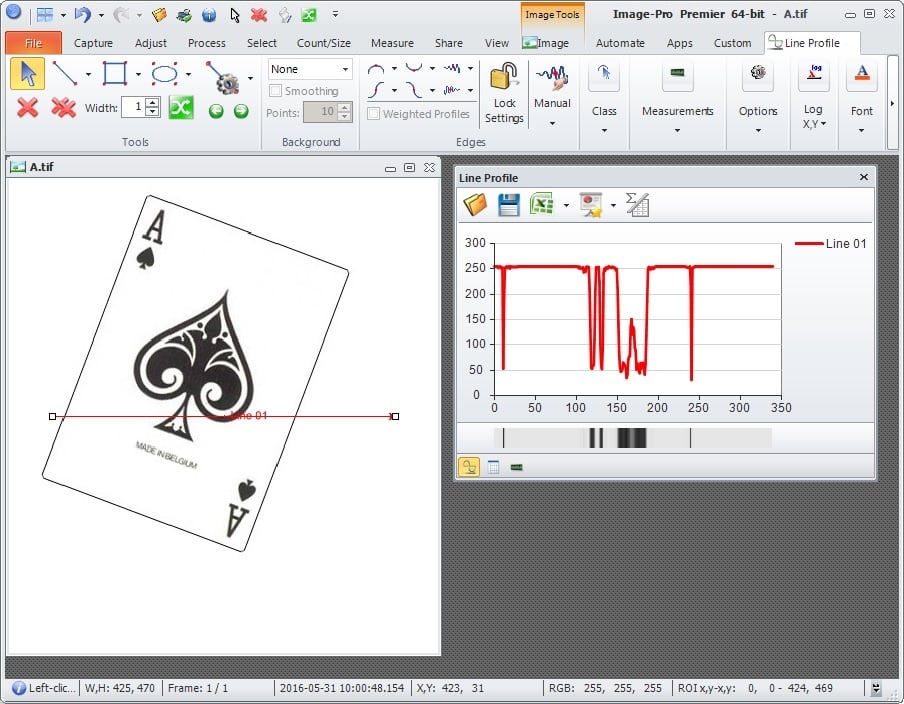
0
Answers
-
Hi Matt,
The quick answer is NO. You cannot close Line Profile panel. But you can:
1) 'hide' this panel (easy to hide, but this is unexpected for the panel's manager).
2) create Line Profile engine (you know how to do this) and custom Line Profile ribbon and connect them
Thanks,
Nikita.0 -
Nikita --
Thank you for your response and your suggestion.
Unfortunately I am not understanding how to implement your suggestion.
If you could provide a bit more description or code that performs this PREMIER TWEAK, that would be super.
Also . . .
In 9.1.4, the TAGS for the MANUAL PATTERN A EDGES are a TURQUOISE COLOR.
In 9.2.0, the TAGS for the MANUAL PATTERN A EDGES are a RED COLOR.
This is shown in the SCREEN CAPTURE below and attached.
The END USER finds the TURQUOISE COLOR easier to see.
I have hunted for a OPTION that will make this aspect of 9.2.0 look like 9.1.4 but I have not been successful.
Is this adjustable from the PREMIER UI or from an AUTOMATION?
Thanks.
-- Matt
*-*-*-*-*-*-*-*-*-*-*-*-*-*-*-*-*-*-*-*-*-*-*-*-*-*-*-*-*-*-*-*-
0 -
Hi Matt,
Sure, I'll post example shortly.
Regarding the color, the class's color overrides the edge's color. You can change color of the class or set option "Show Class Name on Image" Off:

Thanks,
Nikita.0 -
Nakita --
Thank you for your suggestion about the SHOW CLASS NAME ON IMAGE option.
This feature is not on in 9.1.4 so that is not making the EDGE MARKS the TURQUOISE COLOR that the CUSTOMER prefers.
This is shown in the SCREEN CAPTURE below and attached (left side).
After a bit more sleuthing I found the MONO INTERPRETATION OPTION was ON in 9.1.4 and OFF in 9.2.0.
When MONO INTERPRETATION OPTION is ON in 9.2.0, the EDGE MARKS for PATTERN A are displayed using the TURQUOISE COLOR that the customer prefers.
This is also shown in the SCREEN CAPTURE below and attached (right side).
!!! MYSTERY SOLVED !!!
I look forward to your example code to hide the LINE PROFILE DATA DIALOG BOX without shutting down the LINE PROFILE TOOL.
Thanks again.
-- Matt
*-*-*-*-*-*-*-*-*-*-*-*-*-*-*-*-*-*-*-*-*-*-*-*-*-*-*-*-*-*-*-*-*-*-*-*-*-*-*-*-*-*-*-*-*-*-*-*-*-*-
0 -
Hi Matt,
I think, I put all together to solve your request (well... advanced stuff...):Public Module Macros Public Function GetLPTab As Object With ThisApplication.Ribbon For Each tab As Object In .Items If tab IsNot Nothing AndAlso tab.Name = "MyLineProfile" Then Return tab End If Next End With Return Nothing End Function Public Sub Disable_LP_Panel Dim c As MediaCy.IQL.Application.McCommand For Each c In ThisApplication.Commands ' disable LP Panel for commands which may open it If c.Name.StartsWith("Measure.LineProfile.Tools") Then If Not String.IsNullOrEmpty(c.CommandParameter) Then If c.CommandParameter.ToString.Contains("OpenControl='true'") Then c.CommandParameter = c.CommandParameter.ToString.Replace("OpenControl='true'", "OpenControl='false'") End If End If End If Next End Sub Public Sub Create_LP_RibbonTab Dim tab As Object = GetLPTab If tab Is Nothing Then Disable_LP_Panel ThisApplication.Ribbon.LoadCustomUI(ThisApplication, System.IO.File.ReadAllText("c:\MyLP.Ribbon")) 'add tab tab = GetLPTab Else tab.Visible = True 'show tab End If ThisApplication.Ribbon.SelectedRibbonTabItem = tab 'select tab End Sub Public Sub Update_LP_Engine Dim tab As Object = GetLPTab Dim lpe As MediaCy.Commands.LineProfile.McLineProfileEngine If tab IsNot Nothing AndAlso tab.Visible Then lpe = MediaCy.Commands.LineProfile.AddIn.LineProfileEngine(ThisApplication.ActiveDocument, True) For Each gr As Object In tab.Panel.Controls gr.LPEngine = lpe ' update LPE for each group on LP tab Next End If End Sub Public Sub Remove_LP_RibbonTab Dim tab As Object = GetLPTab If tab IsNot Nothing Then For Each gr As Object In tab.Panel.Controls gr.LPEngine = Nothing Next tab.Visible = False ' hide tab End If End Sub End Module MyLP.Ribbon is XML file: <?xml version="1.0" encoding="utf-8" ?> <customUI> <ribbon> <tabs> <tab id="MyLineProfile" label="My Line Profile" keytip="L"> <group tag="MediaCy.Controls.LineProfile.dll#MediaCy.Controls.LineProfile.McRibbonBarTools" label="Tools" /> </tab> </tabs> </ribbon> </customUI>Basically, you need:
1) Reference to MediaCy.Commands.LineProfile.dll in your app's project
2) MyLP.Ribbon - definition of the LP custom tab (add groups you need)
3) Create_LP_RibbonTab - to show custom LP ribbon tab
4) Remove_LP_RibbonTab - remove custom LP ribbon tab
5) Call every time Update_LP_Engine then active document changed or closed to connect LPE to LP custom tab
Let me know, if this works,
Nikita.
0 -
Nikita --
Thank you for the example code.
I can tell a LOT of work went into this.
I'll work to weave it into the application this (THU) PM and let you know the outcome.
Thanks again.
-- Matt
0 -
Nikita --
I have done my best to implement the code that you have provided.
The routines are up and running within my PROJECT as shown by
When I run the
Create_LP_RibbonTab
I get the
My Line Profile
ribbon that I think your code was meant to generate but I do not seem to be able to use any of your functions to eliminate the
LINE PROFILE DIALOG BOX.
In the SCREEN CAPTURES below:
** A shows what the "factory" PREMIER does when LINE PROFILE is engaged
** B shows the MY LINE PROFILE RIBBON generated by your code
** C (Photoshopped) shows what I hoping for
Am I missing something in the application of the EXAMPLE CODE that you provided?
Thanks.
-- Matt
*-*-*-*-*-*-*-*-*-*-*-*-*-*-*-*-*-*-*-*-*-*-*-*-*-*-*-*-*-*-*-*-*-*-*-*-
0 -
Matt, try to restart Premier and do not open Line Profile. Check commands in your code for "OpenControl=true" and change to "OpenControl=false" (if any) as well as remove Measure.LineProfile.LineProfile command which opens standard Line Profile.
One more:
change line "If c.Name.StartsWith("Measure.LineProfile.Tools") Then" with "If c.Name.StartsWith("Measure.LineProfile") Then" - I missed one command which may open standard Line Profile.
Nikita.0 -
Nikita --
Will do.
Will update.
Thanks.
-- Matt
0 -
Nikita --
I have made my best effort to follow your instructions.
I did the following:
** Restarted Premier
** Did not open Line Profile.
** Did not find any "OpenControl=true" in my ROUTINE
** Changed
"If c.Name.StartsWith("Measure.LineProfile.Tools") Then"
to
"If c.Name.StartsWith("Measure.LineProfile") Then"
And I modified the routine that calls the LINE PROFILE TOOL but I was not sucessful.
Below are the four routines that you wrote and a modified version of the routine ( "MyCaliperTool" ) that I wrote to give the user a line through the CENTER of the IMAGE and the MANUAL EDGE TOOL.
The XML file that you directed me to make is
MyLP.Ribbon.xml
and it is sitting in the same folder as the IPP and VB files.
Can you please direct me how to change the "MyCaliperTool" to take advantage of the customized version of the LINE PROFILE TOOL?
Thanks again.
-- Matt
*-*-*-*-*-*-*-*-*-*-*-*-*-*-*-*-*-*-*-*-*-*-*-*-*-*-*-*-*-*-Public Function GetLPTab As Object With ThisApplication.Ribbon For Each Tab As Object In .Items If Tab IsNot Nothing AndAlso Tab.Name = "MyLineProfile" Then Return Tab End If Next End With Return Nothing End Function Public Sub Disable_LP_Panel Dim c As MediaCy.IQL.Application.McCommand For Each c In ThisApplication.Commands ' disable LP Panel for commands which may open it If c.Name.StartsWith("Measure.LineProfile") Then If Not String.IsNullOrEmpty(c.CommandParameter) Then If c.CommandParameter.ToString.Contains("OpenControl='true'") Then c.CommandParameter = c.CommandParameter.ToString.Replace("OpenControl='true'", "OpenControl='false'") End If End If End If Next End Sub Public Sub Create_LP_RibbonTab Dim Tab As Object = GetLPTab If Tab Is Nothing Then Disable_LP_Panel ThisApplication.Ribbon.LoadCustomUI(ThisApplication, System.IO.File.ReadAllText(MacroDir & "\MyLP.Ribbon.xml")) 'add tab Tab = GetLPTab Else Tab.Visible = True 'show tab End If ThisApplication.Ribbon.SelectedRibbonTabItem = Tab 'select tab End Sub Public Sub Update_LP_Engine Dim Tab As Object = GetLPTab Dim lpe As MediaCy.Commands.LineProfile.McLineProfileEngine If Tab IsNot Nothing AndAlso Tab.Visible Then lpe = MediaCy.Commands.LineProfile.AddIn.LineProfileEngine(ThisApplication.ActiveDocument, True) For Each gr As Object In Tab.Panel.Controls gr.LPEngine = lpe ' update LPE for each group on LP tab Next End If End Sub Public Sub Remove_LP_RibbonTab Dim Tab As Object = GetLPTab If Tab IsNot Nothing Then For Each gr As Object In Tab.Panel.Controls gr.LPEngine = Nothing Next Tab.Visible = False ' hide tab End If End Sub Public Function MyCaliperTool() 'Activate the LINE PROFILE FEATURE ' With Measure.LineProfileCommands.LineProfile(Nothing) ' .CheckState = MediaCy.IQL.Application.McCommand.mcCheckState.Checked ' .Run() ' End With 'Activate the CUSTOMIZED LINE PROFILE FEATURE Create_LP_RibbonTab 'Remove any preexisting LINE PROFILES from the image With Measure.LineProfile.ProfileCommands.RemoveAll(Nothing) .Run(ThisApplication.ActiveDocument) End With '-- Create the XY COORDINATES for the LINE PROFILE LINE Dim MyX1, MyY1 As Double MyX1 = ThisApplication.ActiveImage.Width / 2. MyY1 = ThisApplication.ActiveImage.Height / 1. Dim MyX2, MyY2 As Double MyX2 = ThisApplication.ActiveImage.Width / 2. MyY2 = ThisApplication.ActiveImage.Height * 0. 'Create a LINE PROFILE LINE With Measure.LineProfile.ProfileCommands.Add(Nothing) .CreateEngine = True .ProfileType = LineProfile.ProfileTypes.Line .Points = New System.Collections.Generic.List(Of System.Drawing.PointF) .Points.Add(New System.Drawing.PointF(MyX1,MyY1)) .Points.Add(New System.Drawing.PointF(MyX2,MyY2)) .Angle = 0R .Run(ThisApplication.ActiveDocument) End With 'Activate the MANUAL EDGE EDITING TOOL With measure.LineProfile.ToolsCommands.Select(Nothing) .Tool = LineProfile.mcOverlayTool.mcotManualPatternA .Run(ThisApplication.ActiveDocument) End With End Function
0 -
Hi Matt,
Nikita may add more details, but the file name should be MyLP.Ribbon (not MyLP.Ribbon.xml) and it should be in Premier program folder (where EXE file is).
Yuri0 -
Yuri --
The line of code that references this file in my code is:
ThisApplication.Ribbon.LoadCustomUI(ThisApplication, System.IO.File.ReadAllText(MacroDir & "\MyLP.Ribbon.xml")) 'add tab
and the function seems to work.
Is there an advantage to leaving off the XML EXTENSION and putting this file in the same folder as the
Image-Pro Premier.exe
file?
-- Matt
0 -
Hi Matt,
XML/Ribbon file could be anywhere with any extension.
I've provided several functions and 5 steps (last step is very important and look like it is missing from MyCaliperCode). Please, review functions and step and let me know, what is not working?
Thanks,
Nikita.0 -
Nikita --
Thank you for your response.
I modified the MyCaliperTool from'Activate the CUSTOMIZED LINE PROFILE FEATURE Create_LP_RibbonTabto'Activate the CUSTOM LINE PROFILE FEATURE Create_LP_RibbonTab Update_LP_Engineand was still not successful in getting PREMIER to activate the LINE PROFILE TOOL without the
LINE PROFILE DATA TABLE WINDOW appearing.
I would like to get this FEATURE working for the customer but there are higher priority issues to handle so I went back to addressing these and now our work with the LINE PROFILE TOOL seems to have caused another issue.
In PREMIER 9.1.4, I get this error
when I run the SAME PROJECT in 9.2.0, I get this error
When I go back to a PROJECT BACKUP made before the addition of the LP ROUTINES, this section of code works with no issues.
What do you suggest?
Thanks.
-- Matt
0 -
-
Nikita --
I created a NEW PROJECT and put YOUR LP ROUTINES and MY MyCaliperTool into it and everything worked like a champ.
For some reason the same code inside of the existing PROJECT is not working and seems to be generating conflicts with the existing routines.
I'll see if I can figure out what is happening.
Thank you very very much for your patience on this.
-- Matt
0
Categories
- All Categories
- 964 Image-Pro v9 and higher
- 9 Image-Pro FAQs
- 18 Image-Pro Download & Install
- 450 Image-Pro General Discussions
- 487 Image-Pro Automation (Macros, Apps, Reports)
- 20 AutoQuant Deconvolution
- 2 AutoQuant Download & Install
- 18 AutoQuant General Discussions
- 195 Image-Pro Plus v7 and lower
- 3 Image-Pro Plus Download & Install
- 106 Image-Pro Plus General Discussions
- 86 Image-Pro Plus Automation with Macros
- 19 Legacy Products
- 16 Image-Pro Premier 3D General Discussions
- 26 Image-Pro Insight General Discussions


