Measuring sample area
Hello. I am a new user of image-pro plus. I work with the histology samples and my project involves measuring sample area (entire sample). I measure sample area manually and it takes forever..., just wondering maybe there is some automatic features that I can use. Thank you in advance for your time. Look forward for some ideas 
0
Best Answer
-
2016-11-28-103440
Shebar --
The SCREEN CAPTURE is a composite of multiple SCREEN CAPTURES and I accidentally generated an image of the COUNT / SIZE DIALOG BOX with both the BRIGHT and DARK RADIO BUTTONS ENABLED. That should just be the BRIGHT OPTION. I apologize for the confusion this caused.
The steps / settings that create UNTITLED11 from B.TIF MASK are
COUNT / SIZE +
AUTOMATIC BRIGHT THRESHOLD
APPLY FILTER RANGES
OPTIONS +
AS SHOWN
SELECT MEASUREMENTS +
AS SHOWN
COUNT BUTTON
IMAGE MENU +
MAKE MASK
After you do this, you should have a "clean" image of your TISSUE AREA.
You can extract your TISSUE AREA MEASUREMENT from your equivalent of the B.TIF MASK image but sometimes it is nice to clean up the mask.
I hope this information is helpful.
-- Matt
0
Answers
-
Shebar --
I think we (the FORUM) need to know a bit more about your challenge to advise you properly.
If you can provide a SAMPLE IMAGE or a SAMPLE IMAGE SET that illustrates your challenge, I'm sure that we would be able to help you. I believe that the FORUM will accept JPG IMAGES and TIF IMAGES.
Also, if you have information about the CALIBRATION for your SAMPLE IMAGE(S) (ex. um/pix), that would help us advise you.
I hope this information is helpful.
-- Matt
0 -
Thank you for your answer. I'll try to Provide more information on my problem. I need to measure the whole area in provided sample. To measure the sample area I need to define margins of the sample (as in the second pic marked black). So I mark it manually and then Image Pro counts area for me which I can export to excel. Marking manually those little notches on sample consumes lots of time, especially if i have lots of samples. So, my questions maybe there is automatic feature which may mark margins and count area for me. Thank you for your time and answers in advance.

 0
0 -
Shebar --
The SAMPLE.PNG image that you posted is very low resolution but I have used it to illustrate one of the ways to address your imaging challenge.
Attached, please find
2016-11-21-161826.jpg
In this SCREEN CAPTURE / ILLUSTRATION image:
A = ORIGINAL IMAGE that is SMART THRESHOLDED to obtain IMAGE B
B = MASK of SMART THRESHOLD applied to IMAGE A
C = ORIGINAL IMAGE that is MANUAL MEASURED to obtain IMAGE D
D = MASK of MANUAL AREA obtained in IMAGE C
E = .5 * IMAGE A
F = E + D
G = DUAL THRESHOLD of IMAGE F
Results in EXCEL (far right box) can be achieved with:
1) IMAGE B (GREEN OVAL) and IMAGE D (GREEN OVAL)
2) IMAGE G (GREEN OVALS)
I hope this information is helpful.
-- Matt
*-*-*-*-*-*-*-*-*-*-*-*-*-*-*-*-*-*-*-*-*-*-*-*-*-*-*-
0 -
Thank you for your answer. I'll try it. Just I work with Image pro plus, not premier. Are these functions available and the same on Image pro plus?
0 -
Shebar --
I apologize . . . I did not notice that this question was relating to IMAGE-PRO PLUS and not IMAGE-PRO PREMIER.
The only feature that I was suggesting that PREMIER has that PLUS does not is the SMART THRESHOLD.
I have created another FLOW CHART type image that shows a PROCEDURE that will take your ORIGINAL IMAGE and turn it into a TISSUE AREA MEASUREMENT in IMAGE-PRO PLUS.
The other parts of the PROCEDURE shown yesterday are supported by FUNCTIONS and FEATURES within IMAGE-PRO PLUS.
I hope this information is helpful.
-- Matt
0 -
Thank you so much. It's very helpful. Can't wait till to tomorrow to try.0
-
Shebar --
Super.
If these steps result in the analysis you need, they can be automated with an IMAGE-PRO PLUS MACRO so that they can be executed quickly and with very little user input.
-- Matt
0 -
One more question. I've just noticed that area is measured in pixels, is it possible to measure mm?
0 -
Shebar --
Certainly.
CALIBRATE your IMAGES using the features in
IMAGE-PRO PLUS + MEASURE (MENU) + CALIBRATION + SPATIAL
and then any measurement extracted from the image will be calibrated (if it is appropriate).
-- Matt
0 -
Thank you so much for your help.
0 -
Thank you for your help, still have some questions. I've failed to convert pic in third step (attached. picture). Could you write what exact steps I missing to convert to it.
Another question is when I select counting it doesn't give me a choice of both, how is showed in our picture (it gives either automatic bright objects or dark). How you would recommend to solve this problem?
When I do final counting area data is expressed in many numbers, to get the final area count, i need to sum the numbers. In your picture data is expressed as one parametre, so maybe I do something wrong. Maybe have some ideas? Thank you in advance for your help.

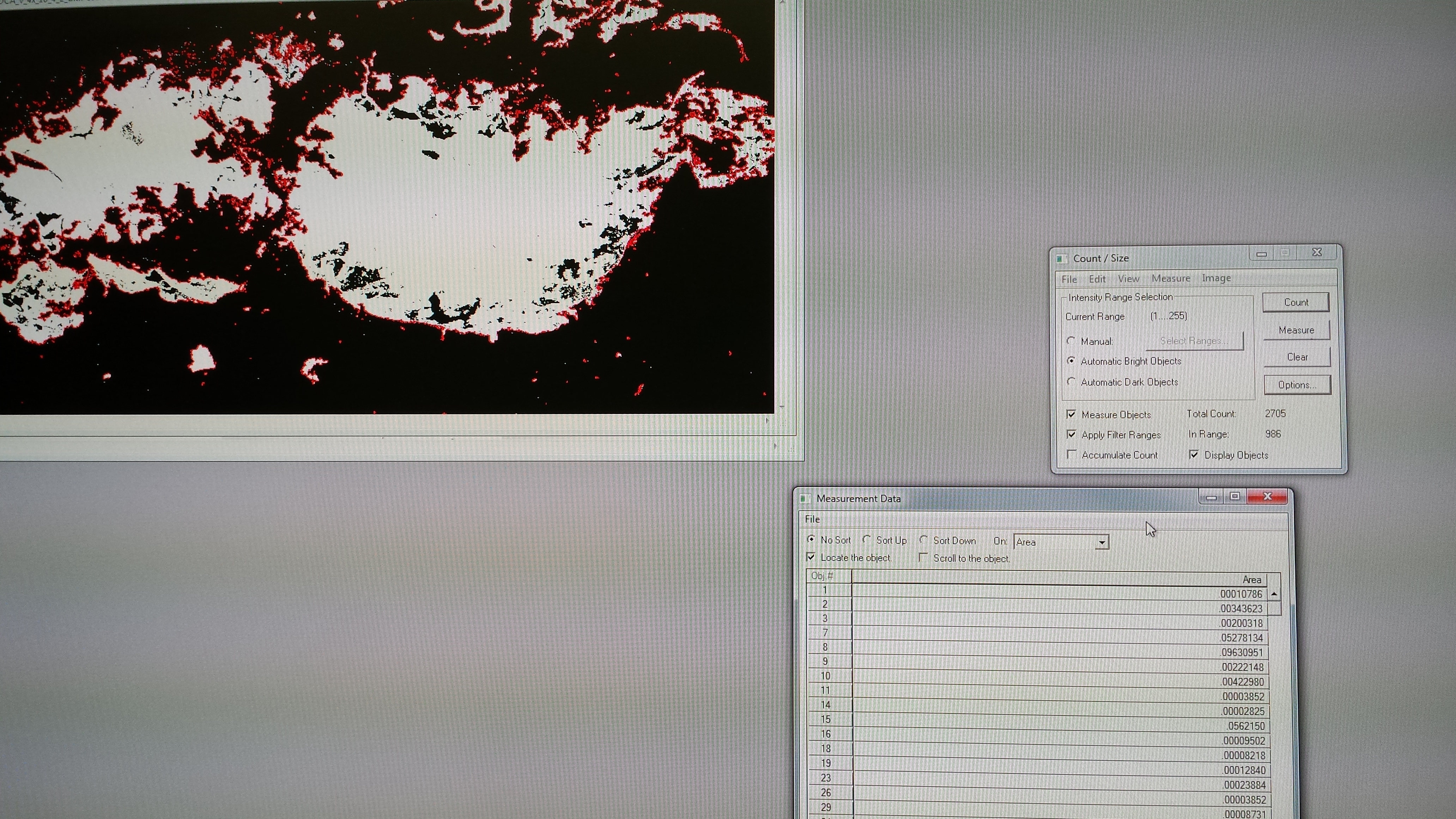
0 -
Thank you, I will try.0
Categories
- All Categories
- 964 Image-Pro v9 and higher
- 9 Image-Pro FAQs
- 18 Image-Pro Download & Install
- 450 Image-Pro General Discussions
- 487 Image-Pro Automation (Macros, Apps, Reports)
- 20 AutoQuant Deconvolution
- 2 AutoQuant Download & Install
- 18 AutoQuant General Discussions
- 195 Image-Pro Plus v7 and lower
- 3 Image-Pro Plus Download & Install
- 106 Image-Pro Plus General Discussions
- 86 Image-Pro Plus Automation with Macros
- 19 Legacy Products
- 16 Image-Pro Premier 3D General Discussions
- 26 Image-Pro Insight General Discussions
