Data Collector statistics
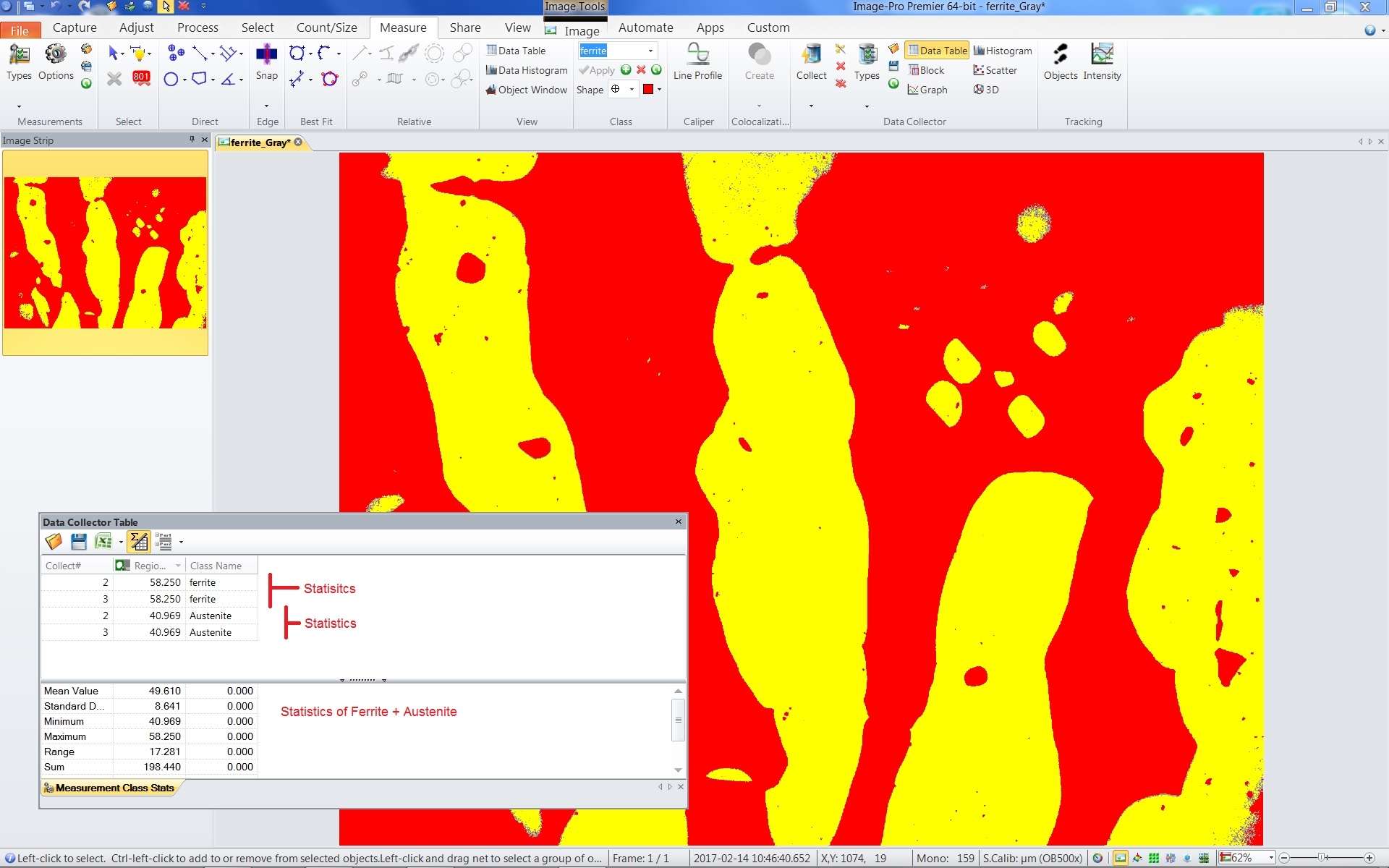
Hi Guys,
I set a double threashold to identify different type of materials. Each threashold is linked with a class (Ferrite & Austenite)
Once counted the Area/PerArea sum values are collected in the data collector.
I would have statistic of each class instead of the global statistic (both classes together)
Is there any way to get the statistic per class as in the meaurements table?
thank you
ciao
Maurizio
0
Best Answer
-
I'll try soon.
thank you Yuri
Maurizio0
Answers
-
Hi Maurizio,
Yes, it is possible in Premier.
1. First you have to activate "Group by Class" in the grouping dropdown. (It will give you basic statistics per class, just one stats parameter defined by Totals).
2. Then activate "Statistics per Group" in the statistics dropdown and you will full statistics per class.
Yuri0 -
Sorry, it looks like I misunderstood the question. You actually asked about Data Collector.
The Data Collector doesn't have "Statistics per Group" option, but it is possible to create user-defined columns that contain measurements only of a given class. You can use iif(ClassIndex=1,...,...) statements.
In that case the statistical pane of the column will give you Sum values per class.
If you just need one stats parameter, such as Sum or Average, you can activate Grouping (by Class Name) and select corresponded Totals field:
Let me know if you need more details,
Yuri
0 -
Hi Yuri,
sorry but I didn't understand your solution.
I need to get the stats of each class.
According with your examble, my gol is to separare the Dead stat from the Live stat.
Dead class has 2 row with 228 counts each.
Average should be 228 and not 117 (as reported by the above table), sum 456, min 228 and so on.
At the same time the Live Class Average should be 6, sum 12, min 6 and so on.
unfortunately only one stat parameter (as you shown just above) in not enough.
thank you
Maurizio0 -
Hi Maurizio,
The approach I described uses custom Data Collector columns that contain data only for specific class.
Please try the attached AreaStatisticsPerClass.adoxsd file (load it from Data Collector ribbon group on Measure tab) and collect data from your images.
The Area Percent measurements for 2 classes will be reported in different columns Percent Area1 and Percent Area2 and the statistical pane will show the complete statistics per Class 1 and Class 2:
The screenshot below uses grouping by "Class Name":
You can then check the formulas for these columns in the Types dialog to see how they are built.
Let me know if you have questions,
Yuri
0
Categories
- All Categories
- 964 Image-Pro v9 and higher
- 9 Image-Pro FAQs
- 18 Image-Pro Download & Install
- 450 Image-Pro General Discussions
- 487 Image-Pro Automation (Macros, Apps, Reports)
- 20 AutoQuant Deconvolution
- 2 AutoQuant Download & Install
- 18 AutoQuant General Discussions
- 195 Image-Pro Plus v7 and lower
- 3 Image-Pro Plus Download & Install
- 106 Image-Pro Plus General Discussions
- 86 Image-Pro Plus Automation with Macros
- 19 Legacy Products
- 16 Image-Pro Premier 3D General Discussions
- 26 Image-Pro Insight General Discussions
