How do I merge 3D OBJECTS and then perform a FILTER?
2017-05-26-114913
All --
A customer has a question that I am passing along.
If a sample can be carried into the 3D portion of PREMIER 3D and then an ISO SURFACE can be added, if an object is split by the THRESHOLD, is there a way to "WELD" two objects together so they are counted as one?
I have generated an example image set named
Merged Sequence C.tif
This example image is attached.
Right now, I can find all of the objects and I can FILTER out all but the LARGEST OBJECT. This is shown in the first image below.
I would like to "weld" together the LARGE CENTRAL OBJECT and some of the surrounding smaller objects and then I would like to filter our the remaining SMALLER OBJECTS. This is shown in the second image below. This what done by building a bridge between the two objects in the first frame of the sequence in 2D.
Is there a way to do this using the tools in the 3D section of PREMIER 3D?
Thanks.
-- Matt
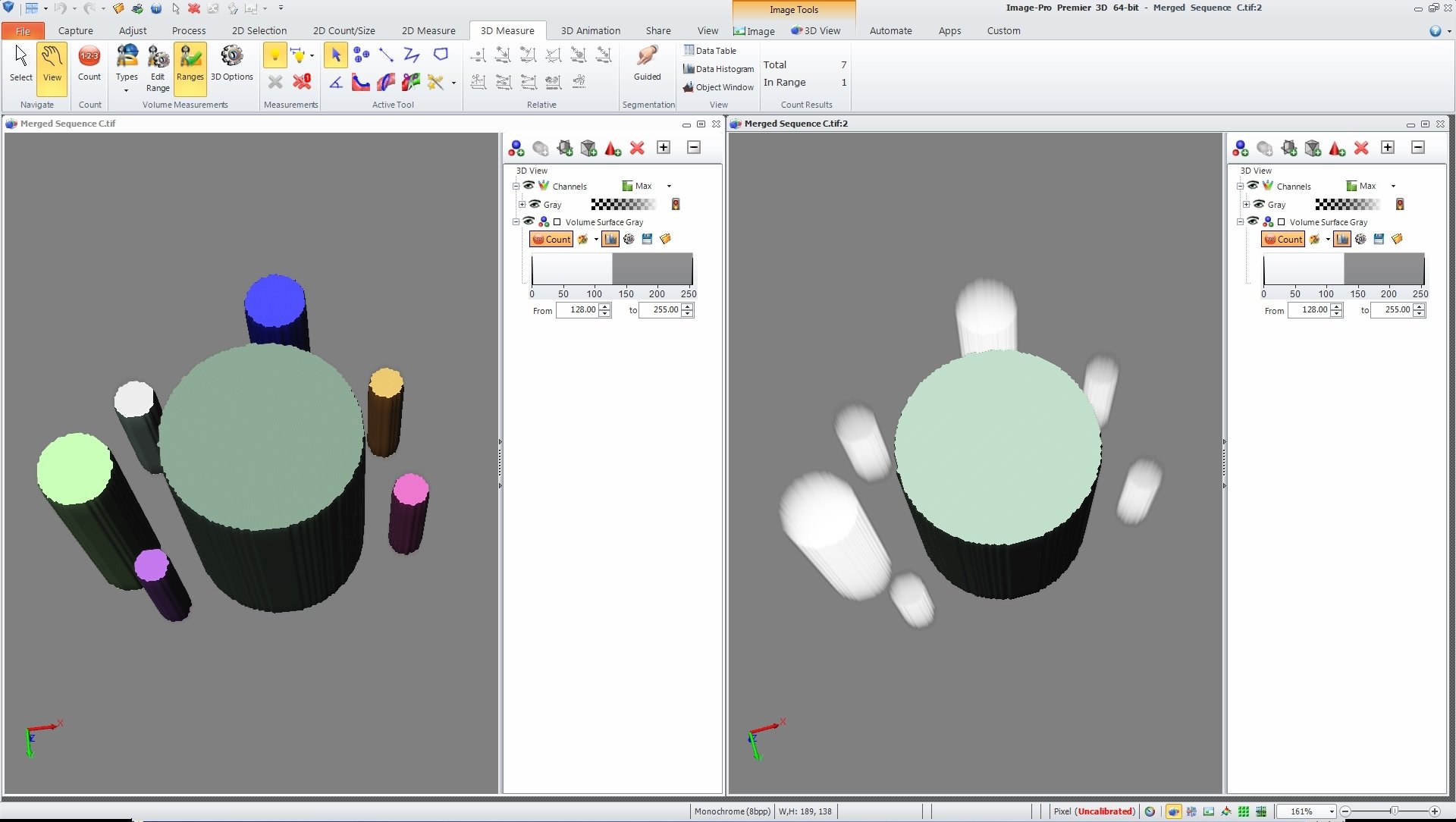
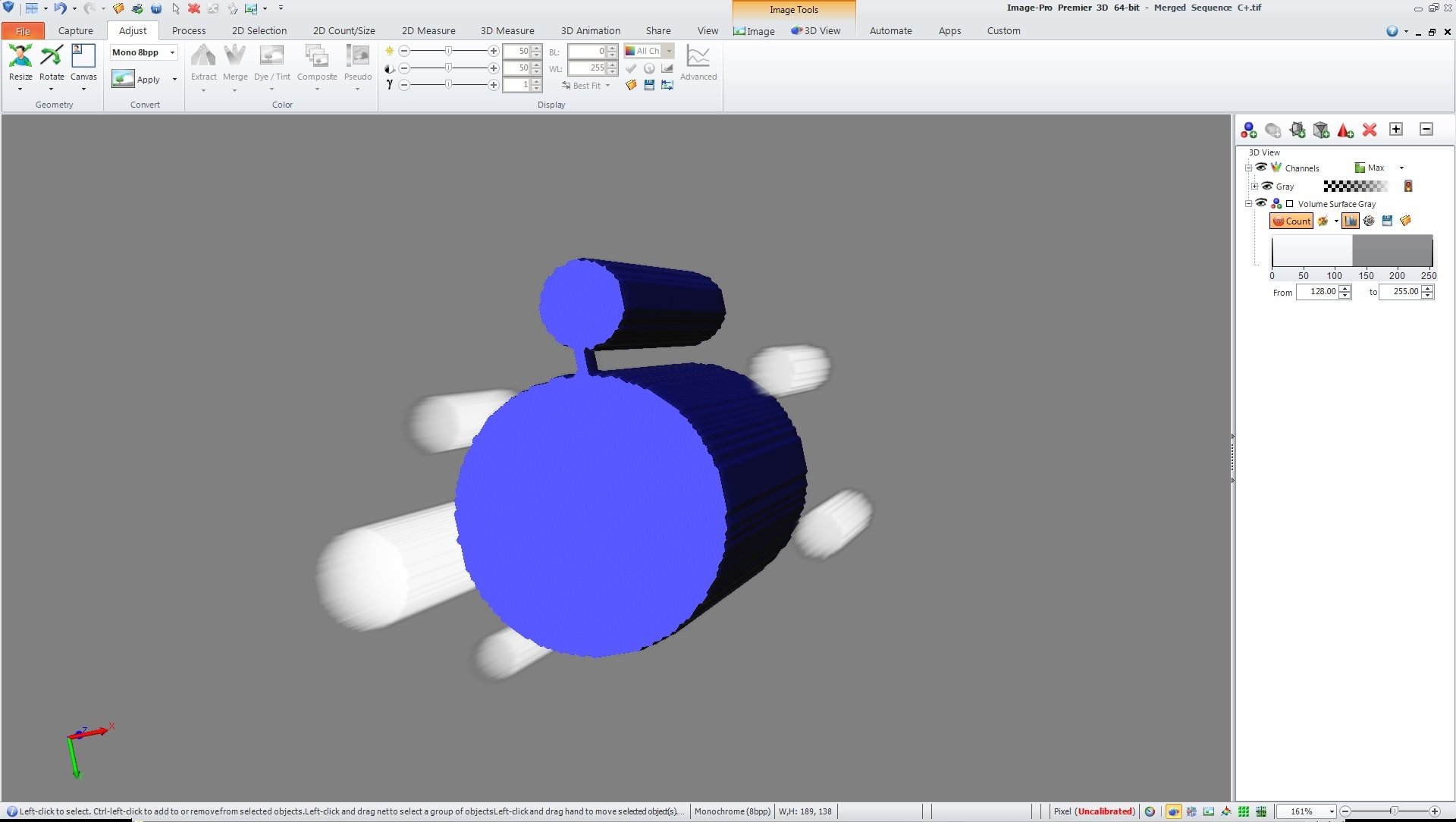
All --
A customer has a question that I am passing along.
If a sample can be carried into the 3D portion of PREMIER 3D and then an ISO SURFACE can be added, if an object is split by the THRESHOLD, is there a way to "WELD" two objects together so they are counted as one?
I have generated an example image set named
Merged Sequence C.tif
This example image is attached.
Right now, I can find all of the objects and I can FILTER out all but the LARGEST OBJECT. This is shown in the first image below.
I would like to "weld" together the LARGE CENTRAL OBJECT and some of the surrounding smaller objects and then I would like to filter our the remaining SMALLER OBJECTS. This is shown in the second image below. This what done by building a bridge between the two objects in the first frame of the sequence in 2D.
Is there a way to do this using the tools in the 3D section of PREMIER 3D?
Thanks.
-- Matt
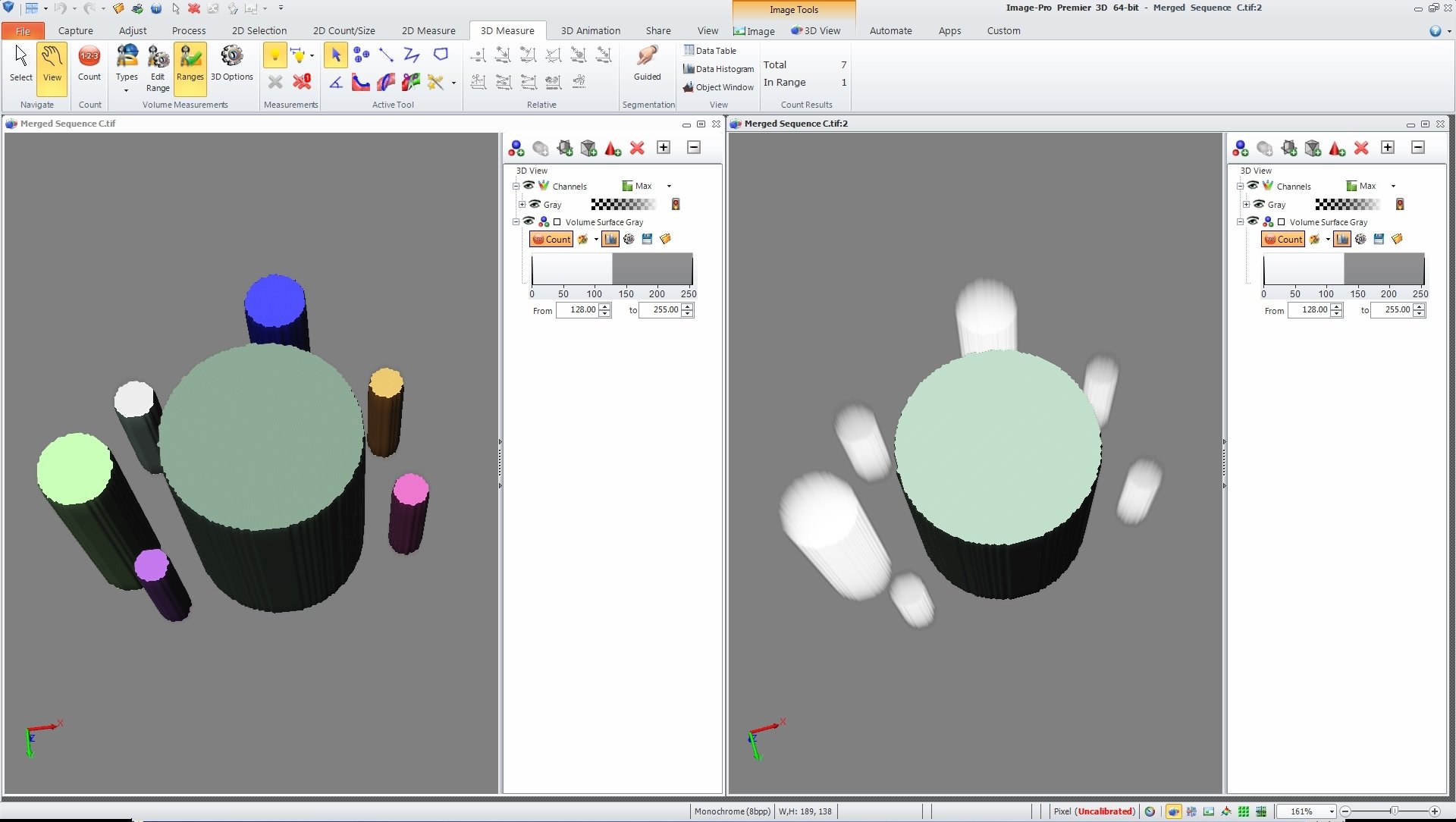
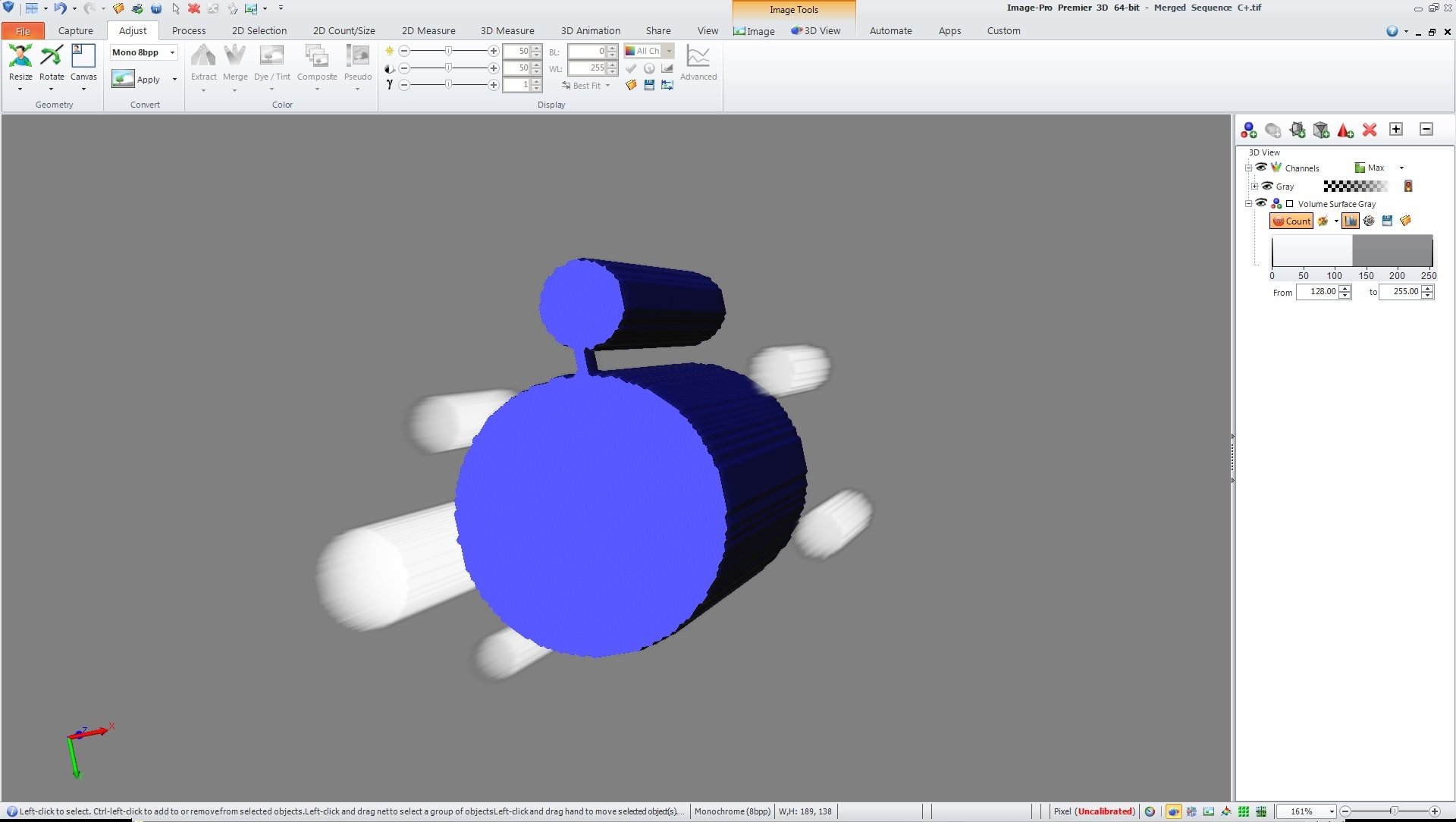
0
Best Answer
-
Hi Matt,
You can "weld" selected objects together using the "Link" button on the 3D Measure tab:
Then you can hide/show objects.
Yuri0
Answers
-
2017-06-26-151311
All --
Any thoughts on this?
Thanks.
-- Matt
0 -
2017-06-27-154548
Yuri --
Thank you for the suggestion.
I'll try it out and pass it along to the PREMIER USER ASAP.
Thanks again.
-- Matt
0
Categories
- All Categories
- 964 Image-Pro v9 and higher
- 9 Image-Pro FAQs
- 18 Image-Pro Download & Install
- 450 Image-Pro General Discussions
- 487 Image-Pro Automation (Macros, Apps, Reports)
- 20 AutoQuant Deconvolution
- 2 AutoQuant Download & Install
- 18 AutoQuant General Discussions
- 195 Image-Pro Plus v7 and lower
- 3 Image-Pro Plus Download & Install
- 106 Image-Pro Plus General Discussions
- 86 Image-Pro Plus Automation with Macros
- 19 Legacy Products
- 16 Image-Pro Premier 3D General Discussions
- 26 Image-Pro Insight General Discussions

