CODE to CLOSE the TILING VIEW IMAGE when TILING is FINISHED . . .
2017-08-03-182519
All --
The code below was created by recording the actions illustrated by the first SCREEN CAPTURE below (in PREMIER 9.2).
When the CODE is executed, the TILING VIEW WINDOW / IMAGE remains OPEN.
I cannot determine how to close the TILING VIEW WINDOW / IMAGE.
Can one of the PREMIER GURUS direct me to the answer?
I have attached the ORIGINAL TIF IMAGES to assist in working this out.
Thanks in advance for your assistance.
-- Matt
*-*-*-*-*-*-*-*-*-*-*-*-*-*-*-*-*-*-*-*-*-*-*-*-*-*-*-*-*-*-*-*-*-*-*-*-*-*-*-*-*-
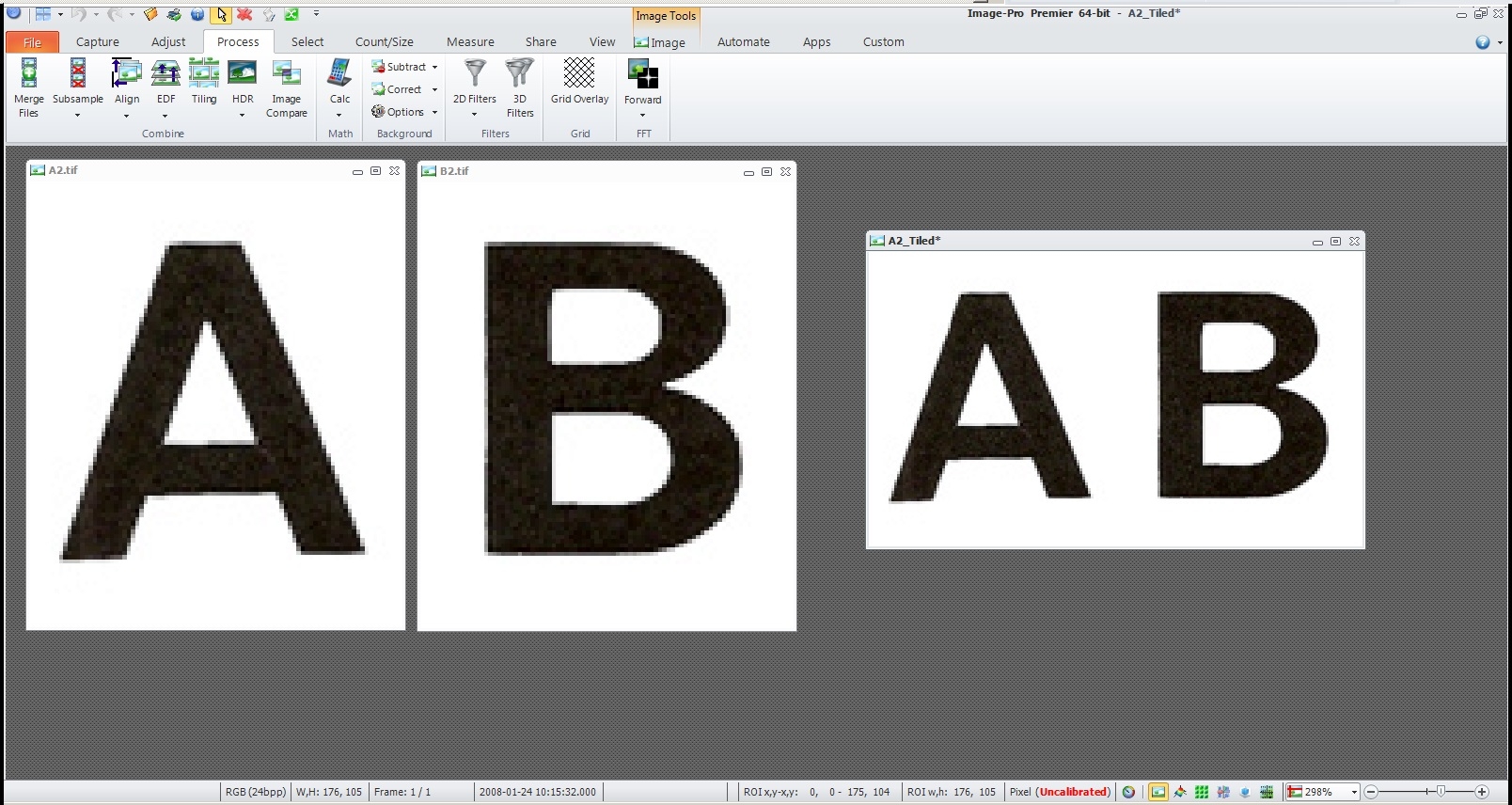
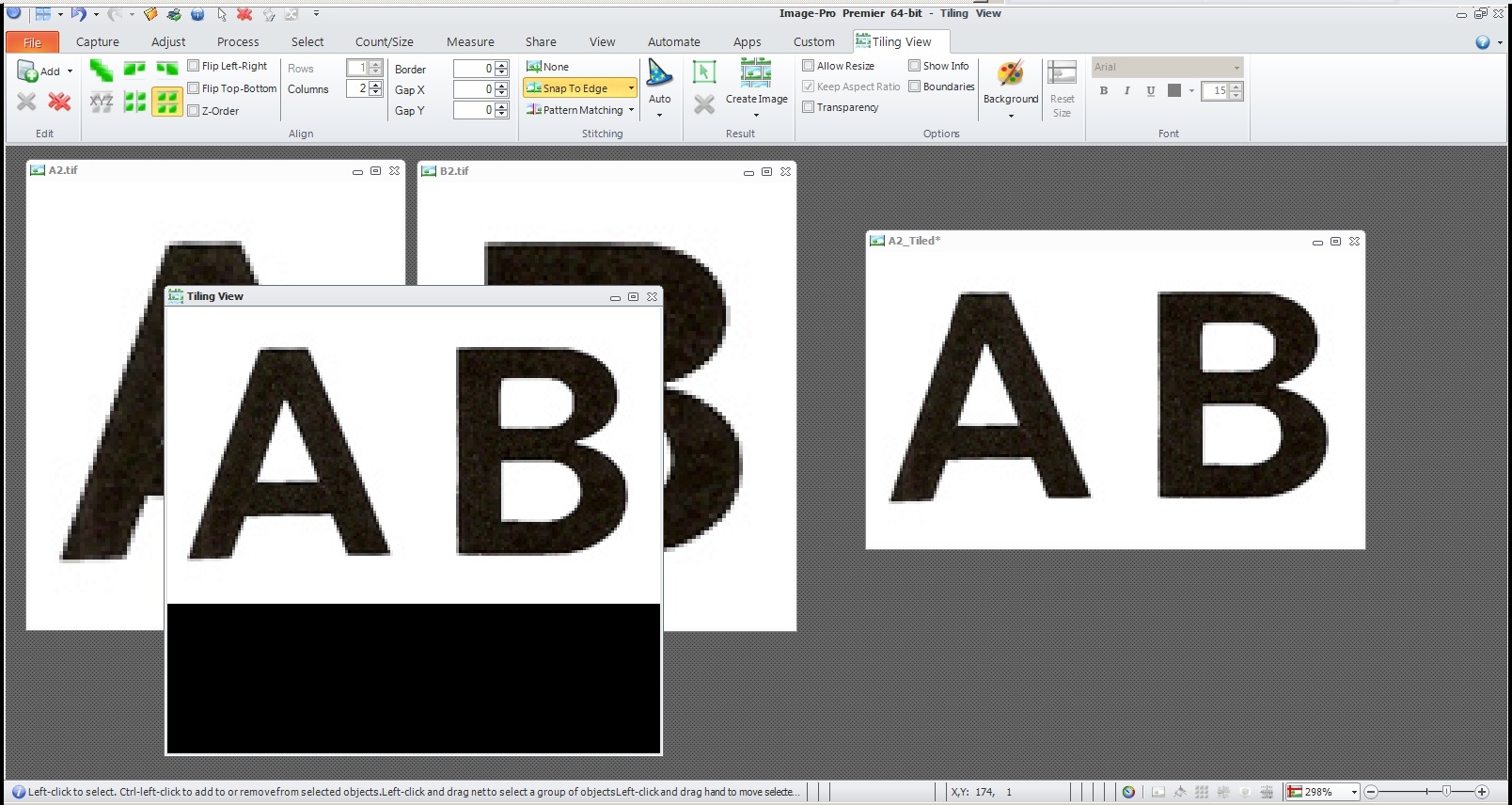
All --
The code below was created by recording the actions illustrated by the first SCREEN CAPTURE below (in PREMIER 9.2).
When the CODE is executed, the TILING VIEW WINDOW / IMAGE remains OPEN.
I cannot determine how to close the TILING VIEW WINDOW / IMAGE.
Can one of the PREMIER GURUS direct me to the answer?
I have attached the ORIGINAL TIF IMAGES to assist in working this out.
Thanks in advance for your assistance.
-- Matt
*-*-*-*-*-*-*-*-*-*-*-*-*-*-*-*-*-*-*-*-*-*-*-*-*-*-*-*-*-*-*-*-*-*-*-*-*-*-*-*-*-
Public Function My_Tile_Images()
Dim doc1
Dim var1 = "A2_tif", doc2
Dim var2 = "B2_tif", doc3, image1, doc4
With Process.TilingCommands.[New](My_Tile_Images)
.Run(doc1)
End With
With Application.DocumentCommands.Activate(My_Tile_Images)
.Run(doc1, doc1)
End With
With Application.RibbonCommands.SelectRibbonTab(My_Tile_Images)
.TabName = "TilingView"
.Run()
End With
With Application.DocumentCommands.Define(My_Tile_Images)
.Run(var1, doc2)
End With
With Process.TilingCommands.Add(My_Tile_Images)
.Selection = Nothing
.Run(doc1, doc2)
End With
With Application.DocumentCommands.Define(My_Tile_Images)
.Run(var2, doc3)
End With
With Process.TilingCommands.Add(My_Tile_Images)
.Selection = Nothing
.Run(doc1, doc3)
End With
With Process.TilingCommands.Align(My_Tile_Images)
.Mode = MediaCy.Addins.TilingView.McAlignMode.mcaiRows
.FlipLeftRight = False
.FlipTopBottom = False
.ZOrder = False
.Columns = 2
.Rows = 1
.Border = 0
.Gap = New System.Drawing.Size(0,0)
.Run(doc1)
End With
With Process.TilingCommands.Apply(My_Tile_Images)
.BlendingMethod = MediaCy.IQL.Align.mcTileStitchingMethod.mctsmGradient
.UseROI = False
.Run(doc1, image1)
End With
With Application.RibbonCommands.SelectRibbonTab(My_Tile_Images)
.TabName = "Process"
.Run()
End With
With Application.DocumentCommands.Activate(My_Tile_Images)
.Run(image1, doc4)
End With
With Application.DocumentCommands.Activate(My_Tile_Images)
.Run(doc1, doc1)
End With
With Application.RibbonCommands.SelectRibbonTab(My_Tile_Images)
.TabName = "Process"
.Run()
End With
With Application.DocumentCommands.Activate(My_Tile_Images)
.Run(doc4, doc4)
End With
End Function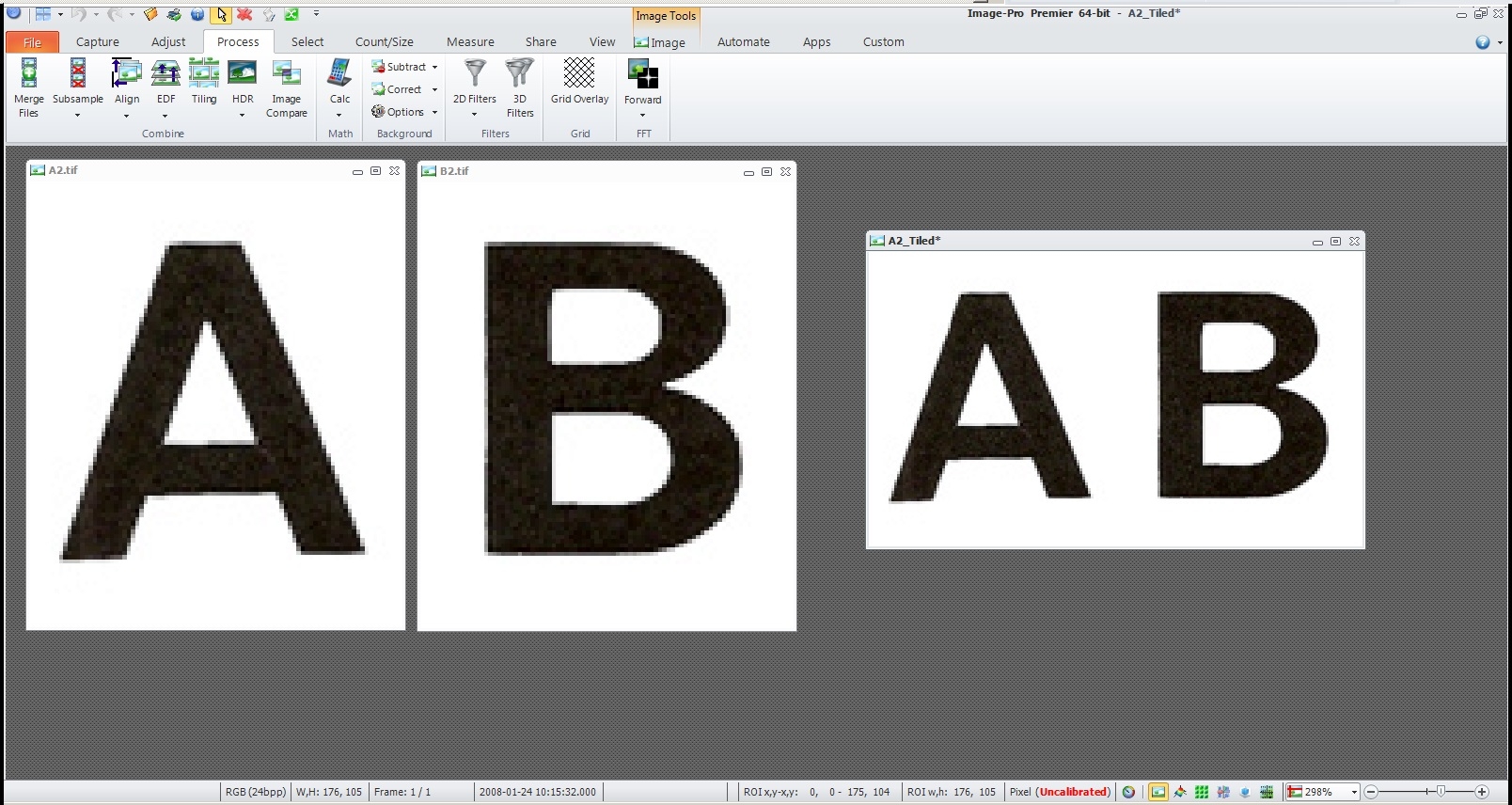
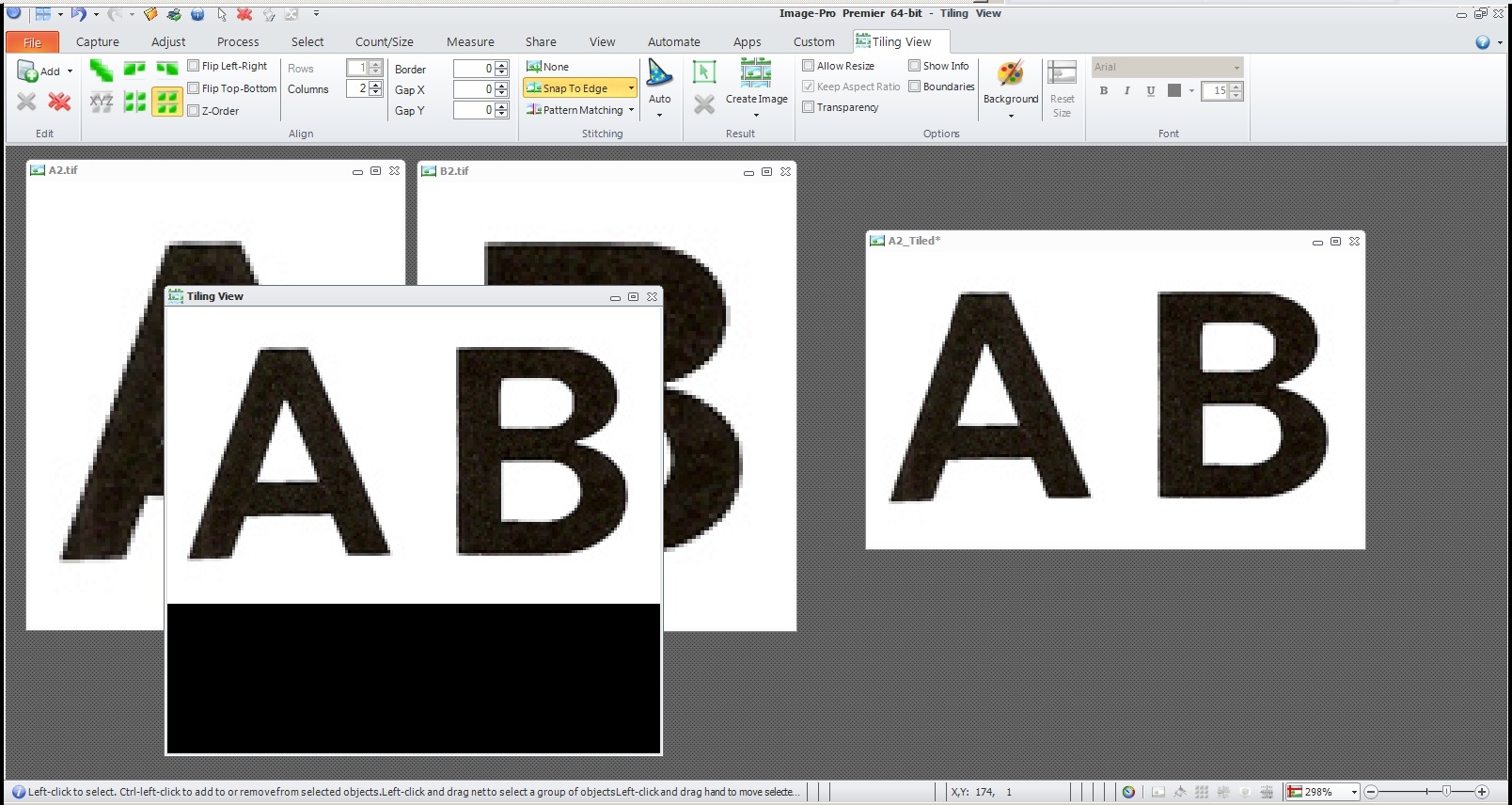
0
Best Answers
-
Hi Matt,
Tiling view is a regular window and could be closed with close command:Public Function Open_and_Close_Tiling_View() As SimpleScript Open_and_Close_Tiling_View = New SimpleScript Dim doc1, window1 With Process.TilingCommands.[New](Open_and_Close_Tiling_View) .Run(doc1) End With With Application.WindowCommands.Define(Open_and_Close_Tiling_View) .Run(doc1, window1) End With With Application.WindowCommands.Close(Open_and_Close_Tiling_View) .Run(window1) End With End FunctionThanks,
Nikita.
0 -
Matt, tiling view is not an image (it has document and window if visible).
Thanks,
Nikita.0
Answers
-
2017-08-04-092136
Nikita --
Thank you for your assistance.
I was usingThisApplication.ActiveImage.Close
Based on your information, the FRAME labeled TILING VIEW is a WINDOW and does not respond to this command.
I see that there is aThisApplication.ActiveWindow.Close
I'll try that and if it doesn't work I'll use yourWith Application.WindowCommands.Close(Open_and_Close_Tiling_View) .Run(window1) End With
Thanks again.
-- Matt
0
Categories
- All Categories
- 963 Image-Pro v9 and higher
- 9 Image-Pro FAQs
- 18 Image-Pro Download & Install
- 449 Image-Pro General Discussions
- 487 Image-Pro Automation (Macros, Apps, Reports)
- 20 AutoQuant Deconvolution
- 2 AutoQuant Download & Install
- 18 AutoQuant General Discussions
- 195 Image-Pro Plus v7 and lower
- 3 Image-Pro Plus Download & Install
- 106 Image-Pro Plus General Discussions
- 86 Image-Pro Plus Automation with Macros
- 19 Legacy Products
- 16 Image-Pro Premier 3D General Discussions
- 26 Image-Pro Insight General Discussions
