Image Pro Premier Distance Measurements of a Irregular Polygons
We are using Image Pro Premier to measure distances of 2 specific irregular shapes and I would like to see if I could get the incremental distance tool to make these measurements.
General Approach::
We first separate the shape the background using the smart segmentation tool. Once the region is segmented and the border is drawn, we have tried using the incremental distance tool measure the largest across the segmented region. I've added picture and descriptions for the measurements below under "Shape 1" and "Shape 2":
Shape 1:
We are trying to measure the largest continuous perpendicular line that spans the interior of the grey/white region. This works well using the incremental distance tool (directional, angle 0, step size, in calibrated units off) when there is no hole in the region. However as shown in the images marked below there are 2 holes that within the region. We do not want to fill the holes because they do disrupt the longest vertical line but when taking incremental distances with holes included the setting automatically draws lines from the hole to the outside boarders.Is there a way to stop this and get horizontal lines that break when the hole is reached.

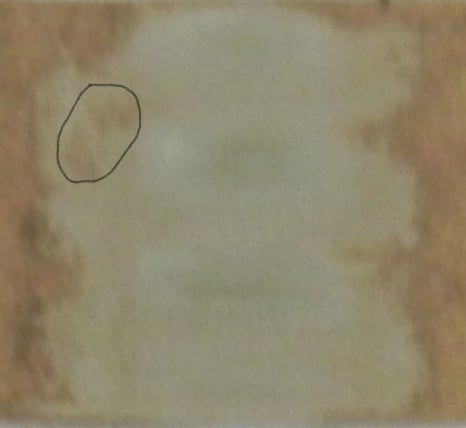
Shape 2:
We have been following a similar process for this next image: we segment the grey region under the black curve using smart segmentation but the measurement we are looking for is different. We want to measure the longest line that is normal/perpendicular to black curve and spans from the black curve to the start of the brown region. So far we have used the pitch line tool but we would like to find an incremental distance measurement or a data collection measurement setting that can automate the process more.

General Approach::
We first separate the shape the background using the smart segmentation tool. Once the region is segmented and the border is drawn, we have tried using the incremental distance tool measure the largest across the segmented region. I've added picture and descriptions for the measurements below under "Shape 1" and "Shape 2":
Shape 1:
We are trying to measure the largest continuous perpendicular line that spans the interior of the grey/white region. This works well using the incremental distance tool (directional, angle 0, step size, in calibrated units off) when there is no hole in the region. However as shown in the images marked below there are 2 holes that within the region. We do not want to fill the holes because they do disrupt the longest vertical line but when taking incremental distances with holes included the setting automatically draws lines from the hole to the outside boarders.Is there a way to stop this and get horizontal lines that break when the hole is reached.

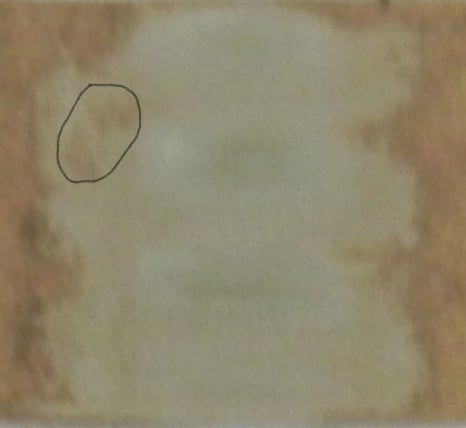
Shape 2:
We have been following a similar process for this next image: we segment the grey region under the black curve using smart segmentation but the measurement we are looking for is different. We want to measure the longest line that is normal/perpendicular to black curve and spans from the black curve to the start of the brown region. So far we have used the pitch line tool but we would like to find an incremental distance measurement or a data collection measurement setting that can automate the process more.

0
Comments
-
Hi kearjej,
Shape1: yes, if there are holes in the object, incremental distance will be created between the largest hole and outline. If you want to measure horizontal lines excluding holes I would recommend the following workflow:
1. Create a mask of your object (click Mask after Count on the Count/Size tab).
2. Use Grid overlay tool to draw the grid you need:
3. Create Mask of grid overlay and do AND operation (Calc) between the mask of overlay and the mask of the object.
4. Measure mask using "Vectorize" option and Auto-Bright. Select Line measurements: Length, Position X, and Position Y. You can group measurements in the Data Table by Position Y, so the Sum will show the total length of horizontal segments on given Y position:
Shape 2: Segment the area under the black line (using smart segmentation), ensure that it doesn't have holes (Fill Holes is on).
Select the object and use Incremental distance with "Distance map" type:
It will give you perpendicular distance.
Regards,
Yuri0
Categories
- All Categories
- 964 Image-Pro v9 and higher
- 9 Image-Pro FAQs
- 18 Image-Pro Download & Install
- 450 Image-Pro General Discussions
- 487 Image-Pro Automation (Macros, Apps, Reports)
- 20 AutoQuant Deconvolution
- 2 AutoQuant Download & Install
- 18 AutoQuant General Discussions
- 195 Image-Pro Plus v7 and lower
- 3 Image-Pro Plus Download & Install
- 106 Image-Pro Plus General Discussions
- 86 Image-Pro Plus Automation with Macros
- 19 Legacy Products
- 16 Image-Pro Premier 3D General Discussions
- 26 Image-Pro Insight General Discussions
